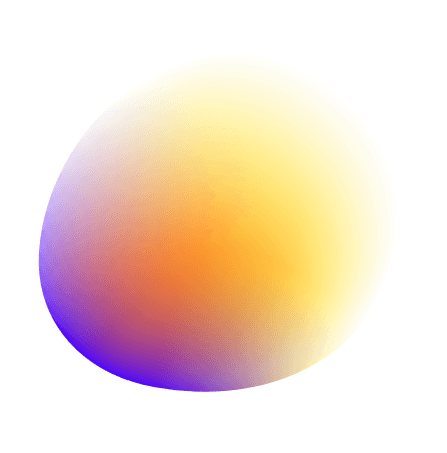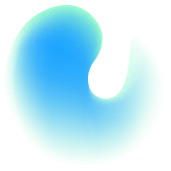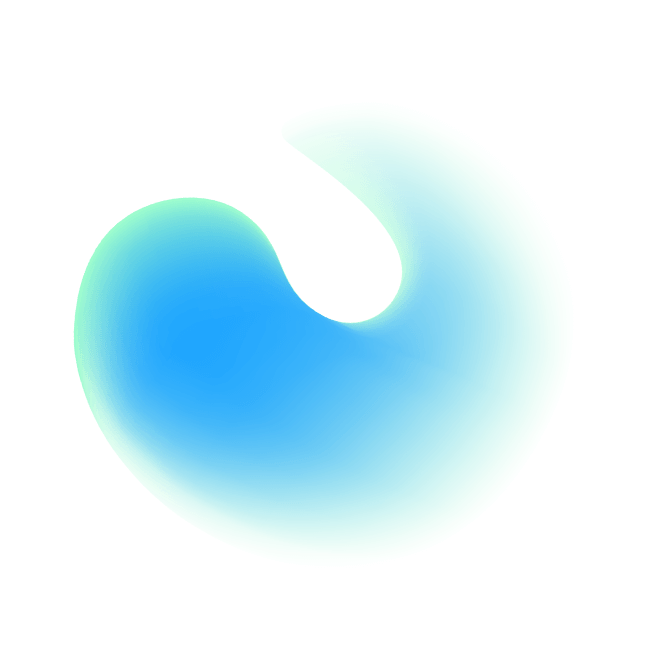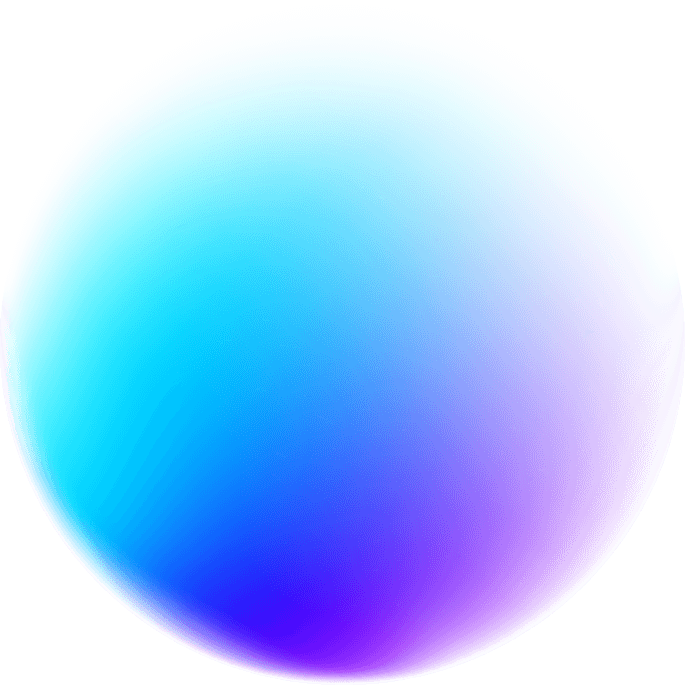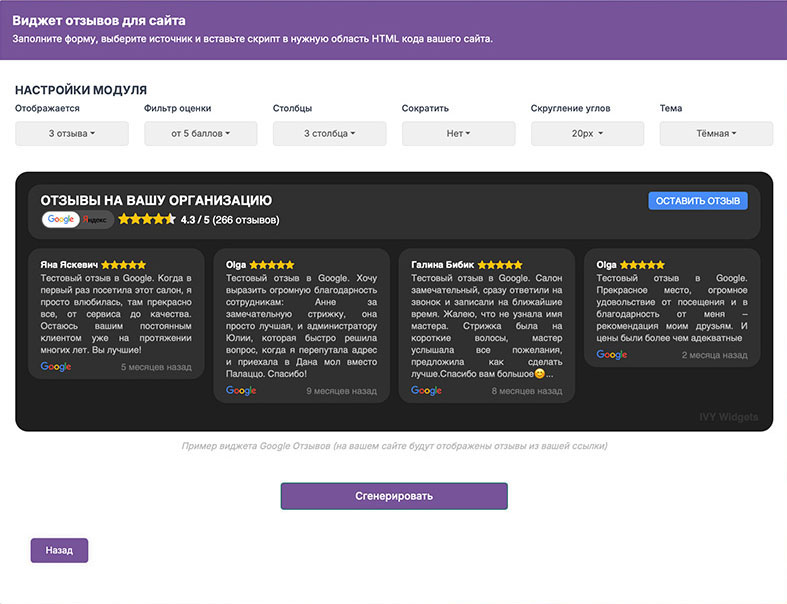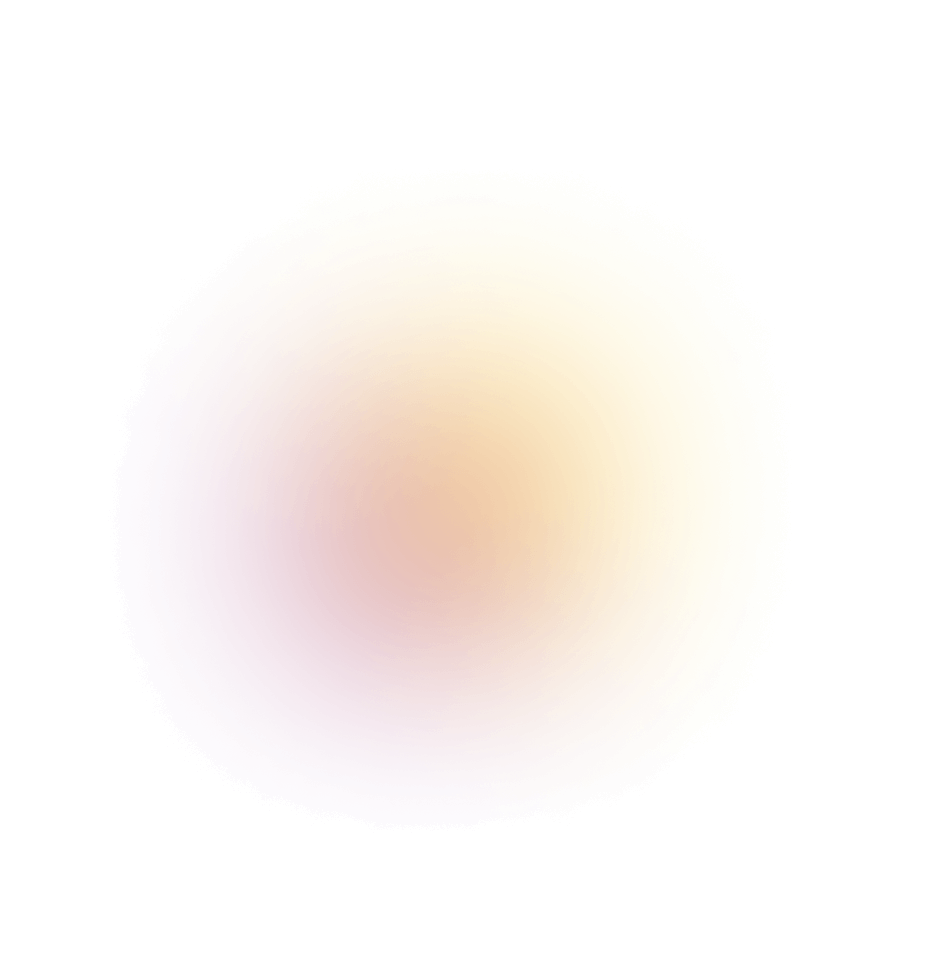Google Reviews Widget for Your Website
Google Reviews Widget is a powerful tool that lets you easily display Google reviews directly on your website using a simple JavaScript snippet. It showcases real customer feedback from your Google Business Profile in an attractive, easy-to-read format. The widget can be placed on any page of your site, including the homepage, product or service pages, and the “About Us” section.
Free Google Reviews Widget for Any Website
Today every website needs proof of trust. One of the most convincing ways is to show what real customers write about your business. Our Google Reviews widget makes it possible to pull feedback from your Google Maps listing and showcase it on your site in a clean, customizable block. Setup takes only minutes: generate the widget, copy the provided code, and place it where you want the reviews to appear. From then on, it refreshes each night to display the most recent comments.
The idea is simple: instead of sending visitors away to search for your company on Google, you present those testimonials right on your own site. This saves time, keeps potential buyers focused, and helps them choose you with more confidence. Real reviews highlight your reputation, improve the browsing experience, and often influence the final decision to purchase.
Unlike bulky plugins or modules, the script is lightweight and works universally. It integrates just as well with a landing page or blog as with a large online store. No developer skills are required — once the snippet is added, it blends into your design, whether you prefer light or dark themes, rounded shapes, or multi-column layouts.
Compatible with all major platforms
The widget works across practically all popular CMS and builders. Whether your site is powered by WordPress, Shopify, Joomla, Drupal, OpenCart, MODX, or Tilda, integration takes just a few clicks. It also supports Bitrix, Wix, Squarespace, Magento, and PrestaShop. Even if your project is a hand-coded HTML site, the widget will still work — if you can paste a script, it can run.
One more advantage is visibility in search engines. Customer feedback is original user-generated content, which adds fresh text filled with natural keywords every day. This improves rankings, supports local SEO, and gives you an edge over competitors who don’t highlight reviews on their websites. At the same time, visitors spend longer reading the testimonials, sending positive engagement signals to Google.
Our service is free to use. There are no hidden costs, no “pro” versions, and no restrictions on updates. In just a few minutes you can set up the widget and start showing real customer voices where they matter most — directly on your website.